
It’s critical to properly backup your work. This article covers the theory and best practices involved in a backup process. Later articles will go into more detail where I will provide specific examples using the backup process and software that I use.
There are three areas of risk to the data on your computer. They are Hard Disk Failure, User Mistakes and a Catastrophic Event.
If your hard disk fails and you have no backup, you obviously lose all your data. Disks are very reliable these days and the chance of a failure in the short term is low. But all mechanical devices fail, so it’s important to assume that someday, your disk will no longer operate.
User mistakes are much more common and can happen at any time. It’s easy to accidentally delete a file or make large changes that you did not intend. Both Apple Mac and Microsoft Windows have capabilities to retrieve deleted files and restore past versions, but the support is very basic.
Even though a catastrophic event is highly unlikely and is something we don’t want to think about, it’s important to plan for it. An example of a catastrophic event is where your entire office area is destroyed. If this happens, all your valuable data is gone.
Ransomware is another type of catastrophic event. Ransomware is a virus that encrypts all the data on your computer and locks you out of access to it unless you pay a ransom. It’s normally risky to pay this, so I don’t recommend it as a solution.
A proper backup process must cover these situations. Fortunately, a backup solution is inexpensive and mainly requires discipline and time for the initial setup.
You should have three copies of your data in order to be properly backed-up. Two copies should be local but on separate media and one should be off site. Your backup solution should also support versioning so you can get data back after you make a mistake.
You’re already doing the first local copy. It’s what you use every day. The second local copy should be a disk that you plug into your computer. A two terabyte disk costs well under $100 and is something you should invest in. The best solution for your off-site backup is using one of the many cloud solutions that are available.
The rest of this article discusses the theory of local and off-site options while considering the recovery of deleted files and past versions.
An important best practice for backup is to stop using the default location your computer suggests for saving files. On Windows computers, this is typically the Documents folder.
Instead, create a folder on your computer specifically for files you want included in your backup process. For example, I have folders named Data01, Data02, etc. This is where I store all data I want backed up. By explicitly specifying this well known location, you always know where your important files are stored. In my example, I store files involving my writing in C:\Data02\Scott Ocamb Author.
As I mentioned, you have the first local copy covered just by using your computer. Both Microsoft and Apple have a recycle-bin capability so if you accidentally delete a file, you can restore it. This is acceptable for most situations, but we’ll discuss advanced options later.
For your second local copy, you need one of the inexpensive drives I mentioned. This drive plugs into the USB port of your computer and is where you copy your files.
Because you’ve stored all of your important data in a well known location, this is easy. If your hard drive fails, this second copy is your backup. In my example, I copy all of my files from C:\Data02 to the USB Drive.
It’s best to automate this. Apple Macs have an automated feature called Time Machine that keeps past versions of your files and the files that have been deleted. It’s an excellent solution.
Windows does not have a feature like this out of the box. You must either copy the files manually, script and schedule your backup or purchase additional software. We’ll discuss this additional software later.
The best way to implement off-site copies of your data is to use one of the cloud vendors. There are two broad categories for this. They are Cloud Storage and Cloud Backup.
Cloud Storage is where the data on your computer is synchronized with a cloud repository. Anytime a file on your computer is changed or deleted, it’s synchronized with this repository. If you’re following my advice on storing your files in a well-known location, this is easy. In my example, I set C:\Data02 to be synchronized to the cloud.
Depending on the amount of data you have, the initial synchronization may take some time because you’re moving data across an Internet connection that is much slower than your PC and attached hard drive.
Cloud Storage is not enough for a full off-site backup solution. With Cloud Storage, all of your file changes and deletions are synchronized with the cloud repository. If your catastrophic event is because of Ransomware, the files encrypted on your local PC are synced to the cloud repository and encrypted. Because of this, a Cloud Backup solution is required.
The primary reason for Cloud Backup is to recover from a Ransom-ware attack. If you’re unfortunate enough to be infected by an attack, all the data on your computer is encrypted and unusable. You recover by removing the virus from your computer and restoring your files from a date before the attack occurred.
Your computer, the USB Drive and your Cloud Storage are directly affected by an attack. The diagram below depicts this. The USB drive is affected because it is directly connected to your PC. Cloud Storage is affected because the files are synchronized in real time.
Cloud Backup solutions are different. Under this approach, your files are streamed to the Cloud Backup repository using a schedule you define, typically late at night. In the event of an attack, your files are still encrypted but Cloud Backup solutions have native support for restoring from a specific date, allowing you to recover to a date before the attack.
If you have a large amount of data, it could take many hours to restore. This is inconvenient, but your valuable data is available and not lost.
There’s no doubt that a ransomware attack is a true catastrophic event and will take time to recover. You should use proactive best practices on your use of the Internet, so you lessen the chances of this as well as other viruses infecting your computer.
This section is mostly for Windows users. Apple Mac has the Time Machine that covers most of the features discussed here.
Most Cloud Backup vendors provide functionality to schedule local backups, making it ideal for your second local copy. There’s also better support for retrieving deleted files and previous versions. Files in the Cloud Backup are kept until you delete them so you can retrieve a deleted file from a long time ago.
File versions are kept virtually forever. We talked about recovering from a Ransomware attack by restoring from a date before the attack. This same technique is used to restore a file after you made changes and then decided it was a mistake.
So, you have your backup process implemented, and you’re feeling pretty good. You should. This was a big step. But you’re not done yet. It's critical to perform some test restores. After all, if you cannot restore your files, what was the point?
This is a very simple test. Create a folder in your Well Known Location named Backup Test. In this folder, create a document named MyBook.doc and place some test content in it from one of your other manuscripts. Add a few more files as well.
The test involves checking the three copies of your data. You can check the Cloud Storage version immediately by logging into the vendor website and validating that the test files are present. Try copying MyBook.doc to some other location on your computer and ensure it is what you expect.
Since the other copies have been scheduled, you have to wait to test them. This example assumes your scheduled backups occur at midnight. The first test is for deleted files:
Before the scheduled backup runs, delete MyBook.doc.
The next morning restore MyBook.doc from your Second Local Copy and your Cloud Backup.
Validate that the restored file is what you expect.
Next, we test restoring from a past date:
Before the scheduled backup runs, change MyBook.doc and note the date of this change. For example, at the top of the file, make this change “I changed this on mm/dd/yyyy”.
The next morning, restore MyBook.doc from a date before you made the change.
Validate that the restored file does not have the change you made.
We've covered lots of ground here and I thought I would close with a checklist of how to set all of this up.
Select a vendor for your Data Storage and Cloud Backup process and install the proper software on your PC.
Establish a Well Known Location on your PC and copy all of your files there.
Configure your software to use the Well Known Location.
Schedule the Second Local Copy and Cloud Backup to run at a time you are not using your computer. Depending on how much data you have, it may take some time for the first Sync to the Cloud Backup to finish.
Test Your Backup.
That’s it. Your data is safe. You will now be able to recover from any data loss situation you may encounter.
Here I provide links to reviews for Cloud Storage and Cloud Backup vendors. Most of these vendors offer free tiers with limited features and storage. This gives you a chance to try before you buy.
Cloud Storage
Cloud Backup
I hope you have found this useful. It is critical to have a good backup process. It should help you sleep better knowing you can get your hard work back if needed.


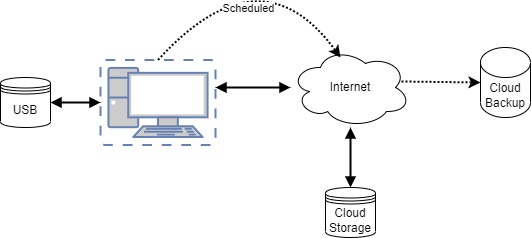
This is great, Scott. Thank you! I have a macbook so I do have time machine though I'm not sure how it works. I'm pretty good at backing up my files on my external hard drive, but your piece made me think about making sure I have backups in the cloud somewhere.
Wow, Scott - thank you for such valuable instructions and advice. I'll put my hands up - I really don't have a handle on any of this kind of thing, and rely on the kind heart and diligence of my husband to do it for me.
He's got a set-in-stone system for saving and backing up his own work in multiple places, because there's no way he can ever repeat a shoot, and a lot of his pictures (the news stuff) are time-sensitive and need to be turned around extremely quickly. He never skips his back-up process, no matter how pushed he is for time, because if he ever lost any files he would be absolutely scuppered!
I need to take a leaf out of his book. And from yours - thank you again for such valuable information so generously given!